A couple of weeks ago, I had a breakdown trying to manage our family calendar. We have extracurricular activities every night, three different school schedules, and unpredictable travel and work schedules. My mind felt like it was going to explode. I finally bought the Skylight Calendar and haven’t looked back. Here’s why I love it…
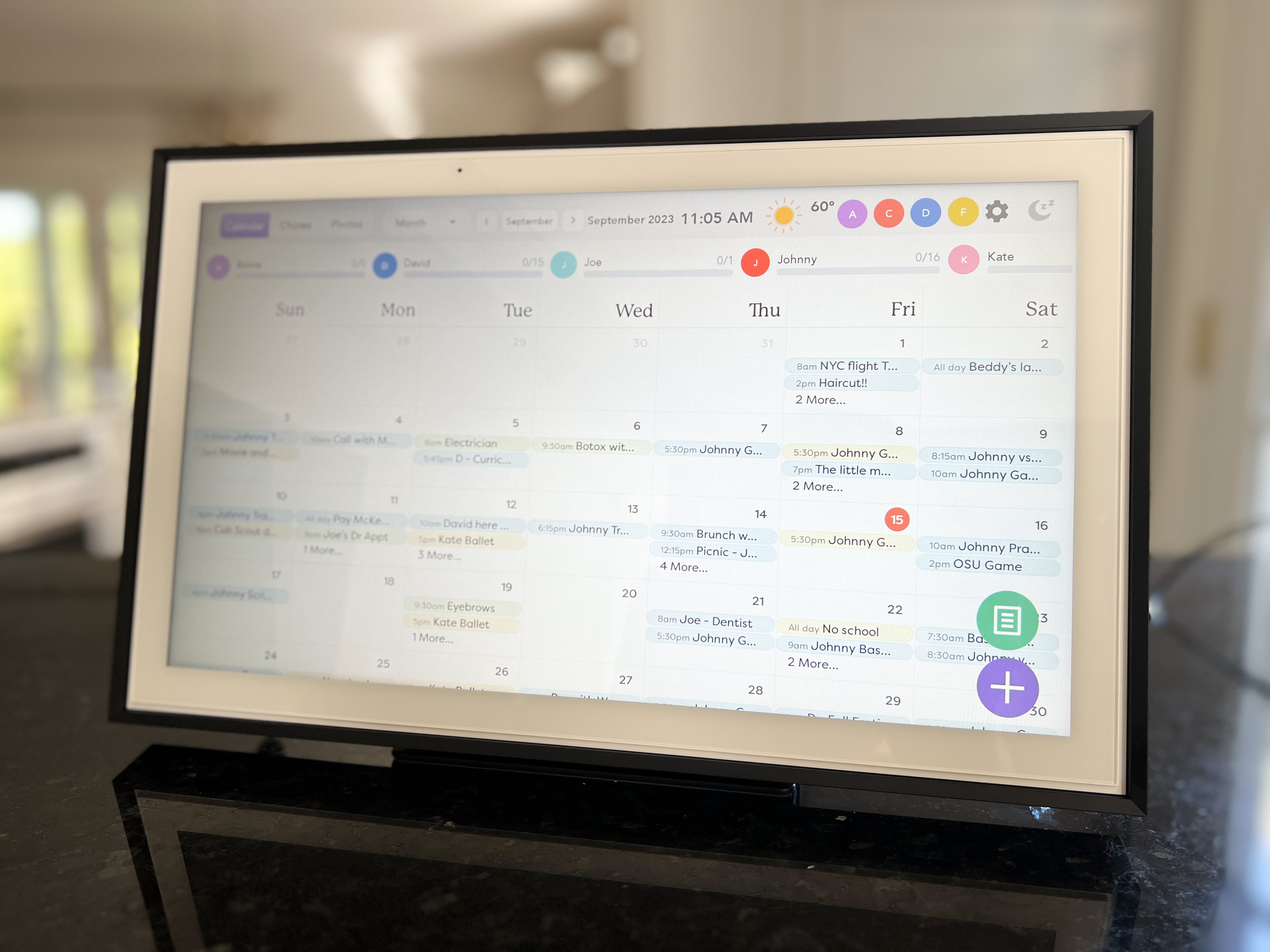
Let me start by saying that I’m not working with or being paid by Skylight. I bought this calendar all on my own and wanted to share all of my thoughts here.
So you don’t have to search the whole post, here is the link to the black framed Skylight Calendar (listed as the frame but can be either – more on that later), and to the white Skylight Calendar.
We bought Skylight frames for all the grandparents a few years ago, so this brand has been on our radar for a while. As soon as they launched the calendar a couple of years ago, I wanted it.
It was expensive, so I kept waiting, trying to figure out how to justify the purchase. After my breakdown this month, I decided that I didn’t need to justify anything – we NEEDED a system that worked for all of us.
The App
Displaying everything on a screen on our countertop is the main reason for buying this specific item. However, it’s much more useful with the corresponding app on your phone.
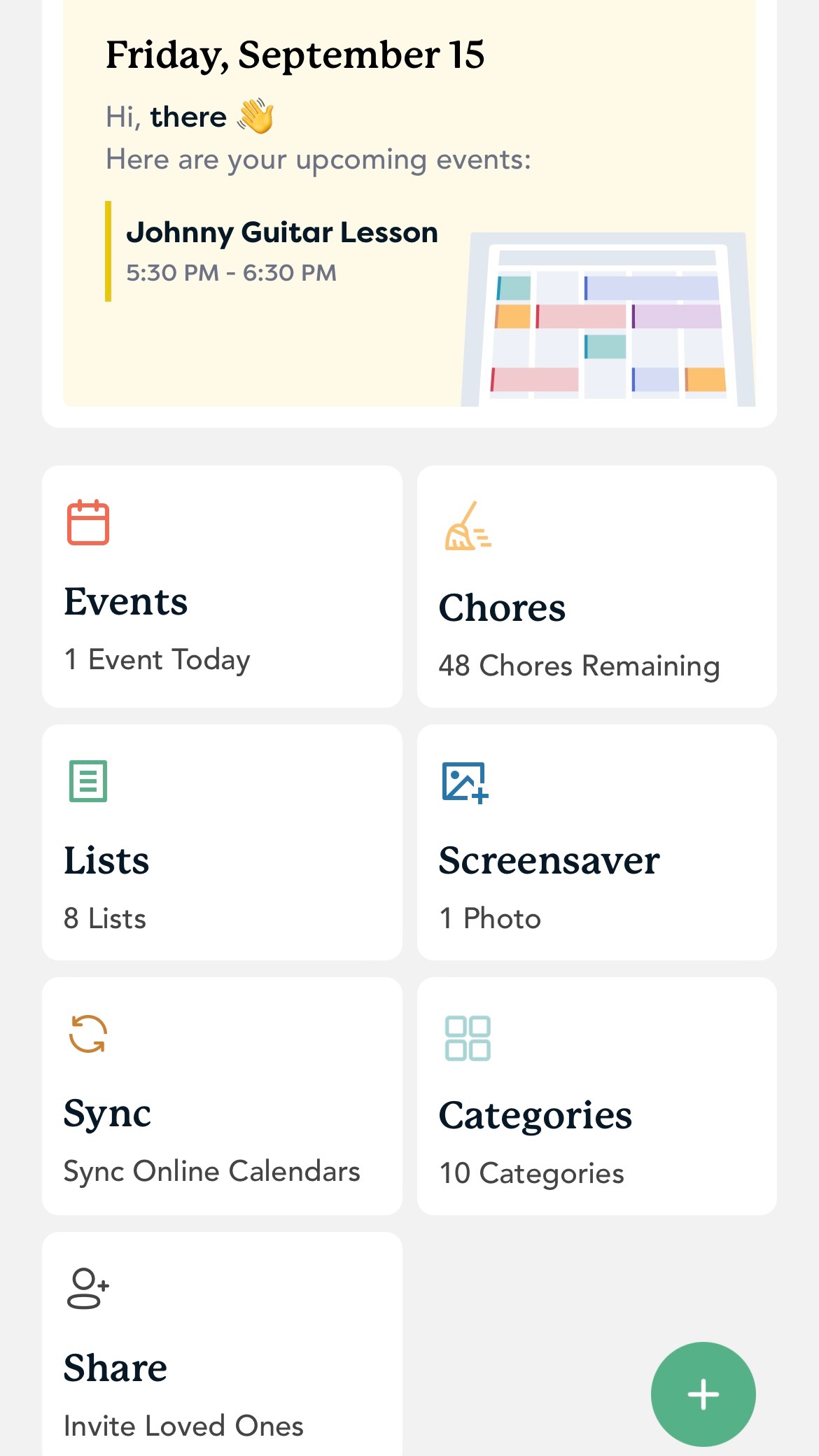
Everything you can do on the touch screen, you can also do in the app. That means you can update the Skylight Calendar wherever you are, and the app is constantly communicating with the screen at home. Being able to view all your events and to-do lists while out and about is HUGE.
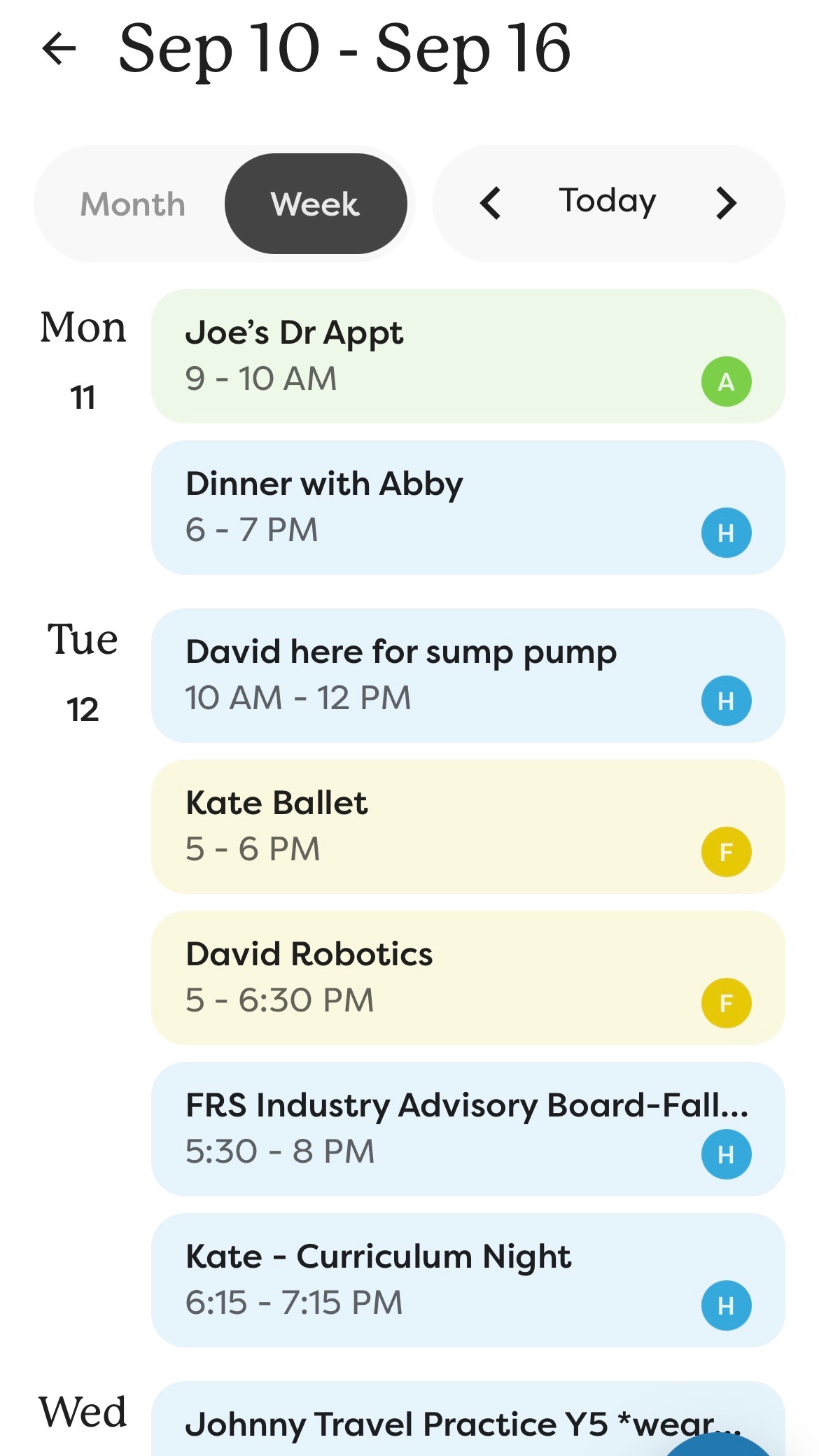
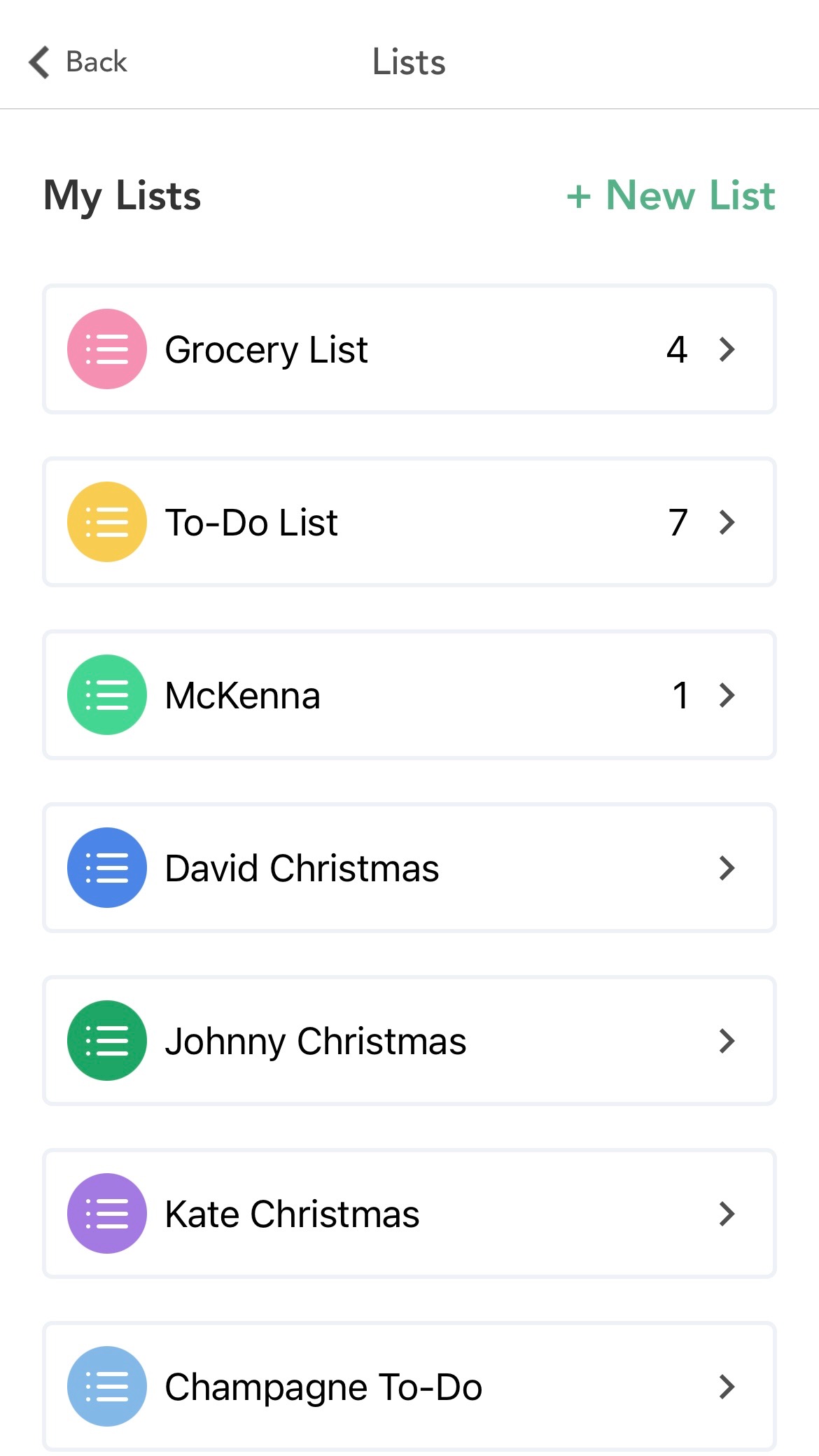
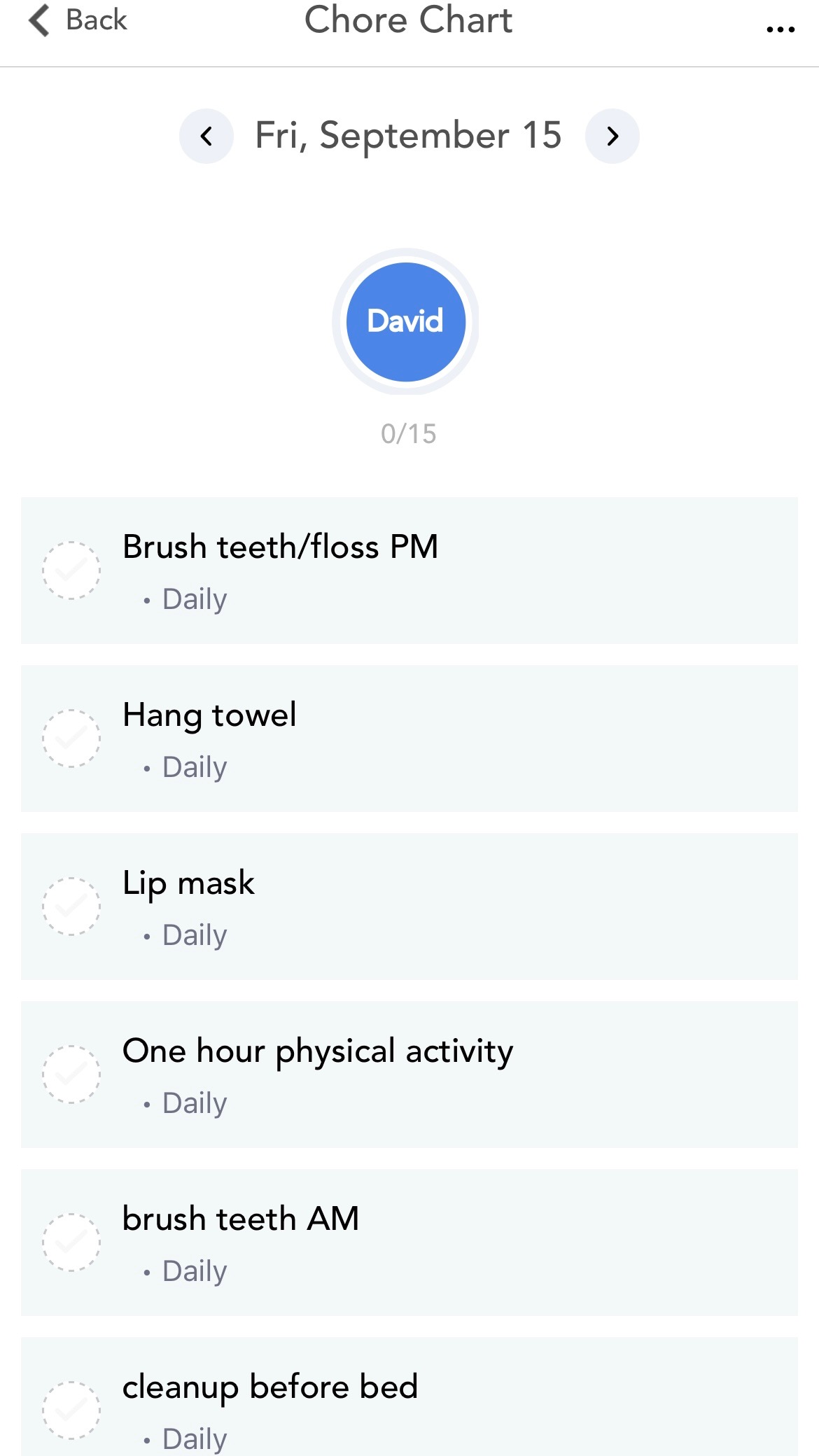
The Calendar Display
This is such an easy way to display your calendar for everyone to see. You can view it by day, week, or month. You can sync all your calendars – so when you add an event to your phone calendar, it will be automatically added to the Skylight Calendar.
If you have your phone calendars color-coded, those colors are used in the Skylight calendar as well. For instance, we highlight family activities in blue if they’re from home, and yellow if they require driving.


Within the Skylight App, you can also assign every family member a color. Then when you add an event for that family member, it color codes it on the calendar… I LOVE the color coding feature!!
Family Calendar Syncing Quirk (and Solution)
My only complaint with the calendar is that it doesn’t seem to sync the other way around. If you put an event in your Skylight Calendar, it doesn’t automatically show up on all your phone calendars. It annoyed me at first, but then I realized that it made sense.
You might not want all the events showing on all the calendars. If you keep your work and family calendar separate, you want to keep it that way on your phone. Also, teen activities might be added to the family calendar so parents know where everyone is, but Teen A’s activities won’t automatically load onto Teen B’s phone calendar.
To view the entire family’s schedule together on your phone, you just open the Skylight App and everything displayed on your countertop frame will also be displayed in the app!
The Chore Chart
The chore chart feature convinced me to buy the calendar. I use it for real chores… I can schedule out chores (like washing bedsheets) so I never have to try to remember when to do them again!
The Skylight Calendar makes it fun for the kids to check things off, and there’s a little “celebration” when all items are checked off… It’s the little things, haha! My youngest can’t read yet, so she needs help checking things off, but it’s given the older two more independence.
I also use the chores as a way to help my kids do all the things they need to do every day. I sound like a broken record reminding them to do x,y, and z before they can use screens or leave the house.
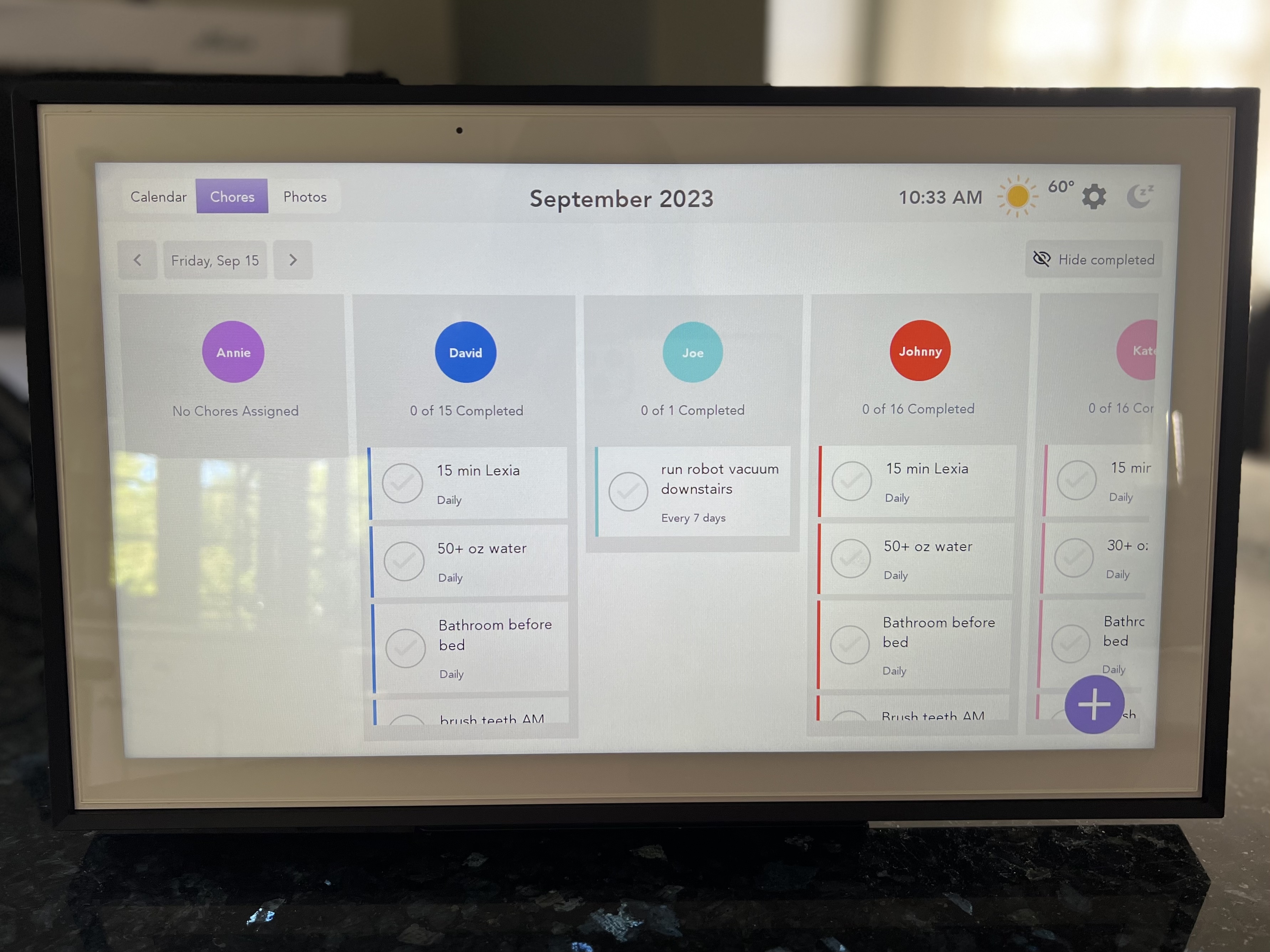
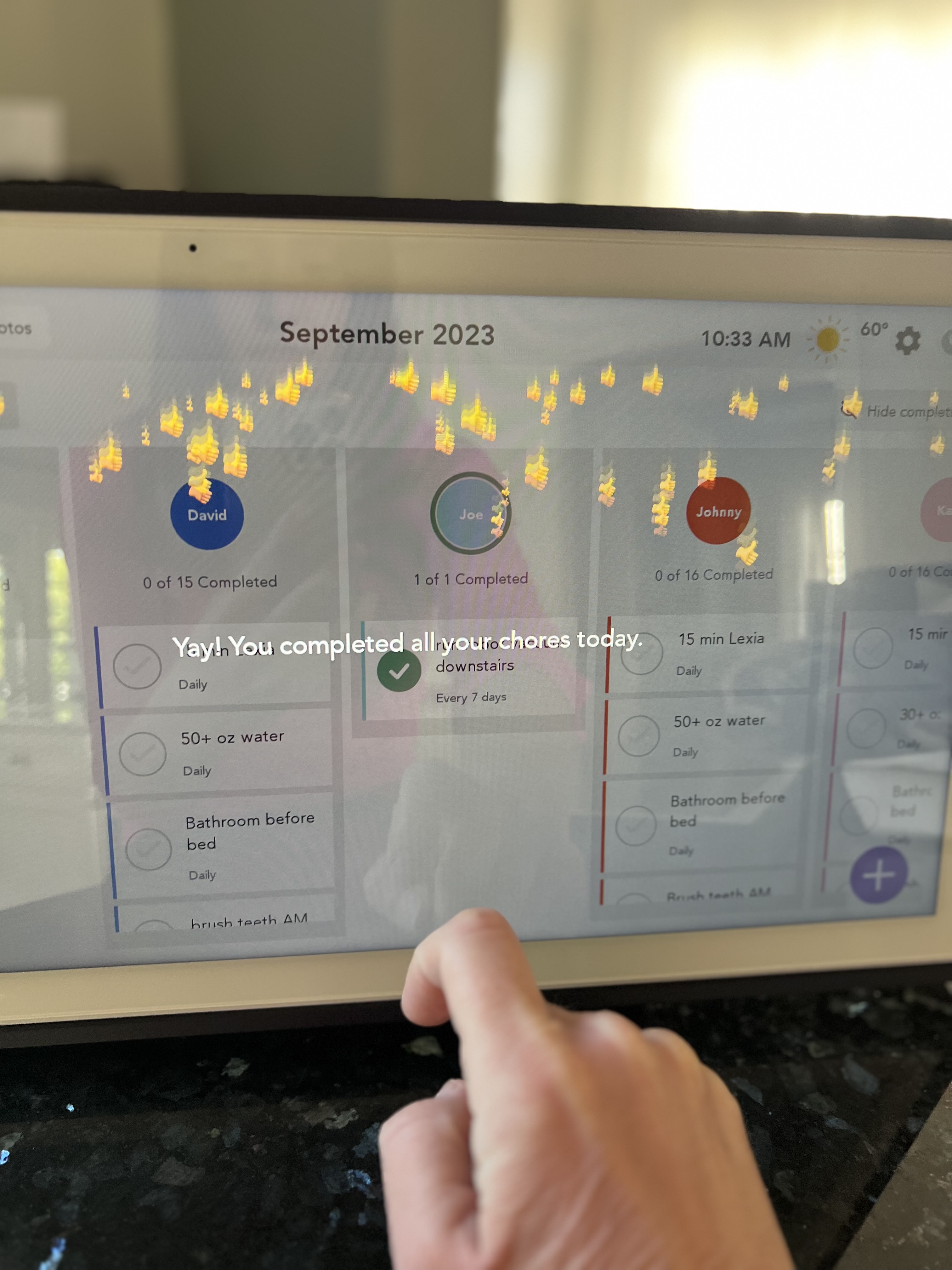
Maybe I should be embarrassed about this, but I went as simple as brushing their teeth and using the bathroom before they leave for school. I also included things like reading for 20 minutes a day, cleaning up their toys, plugging in electronics, and drinking enough oz. of water.
My one complaint about the chore charts… I wish you could assign the same chore to all the kids. You can assign a chore to the entire family, but you’re not able to select only two or three people to assign one chore to.
No More Post-It Notes!
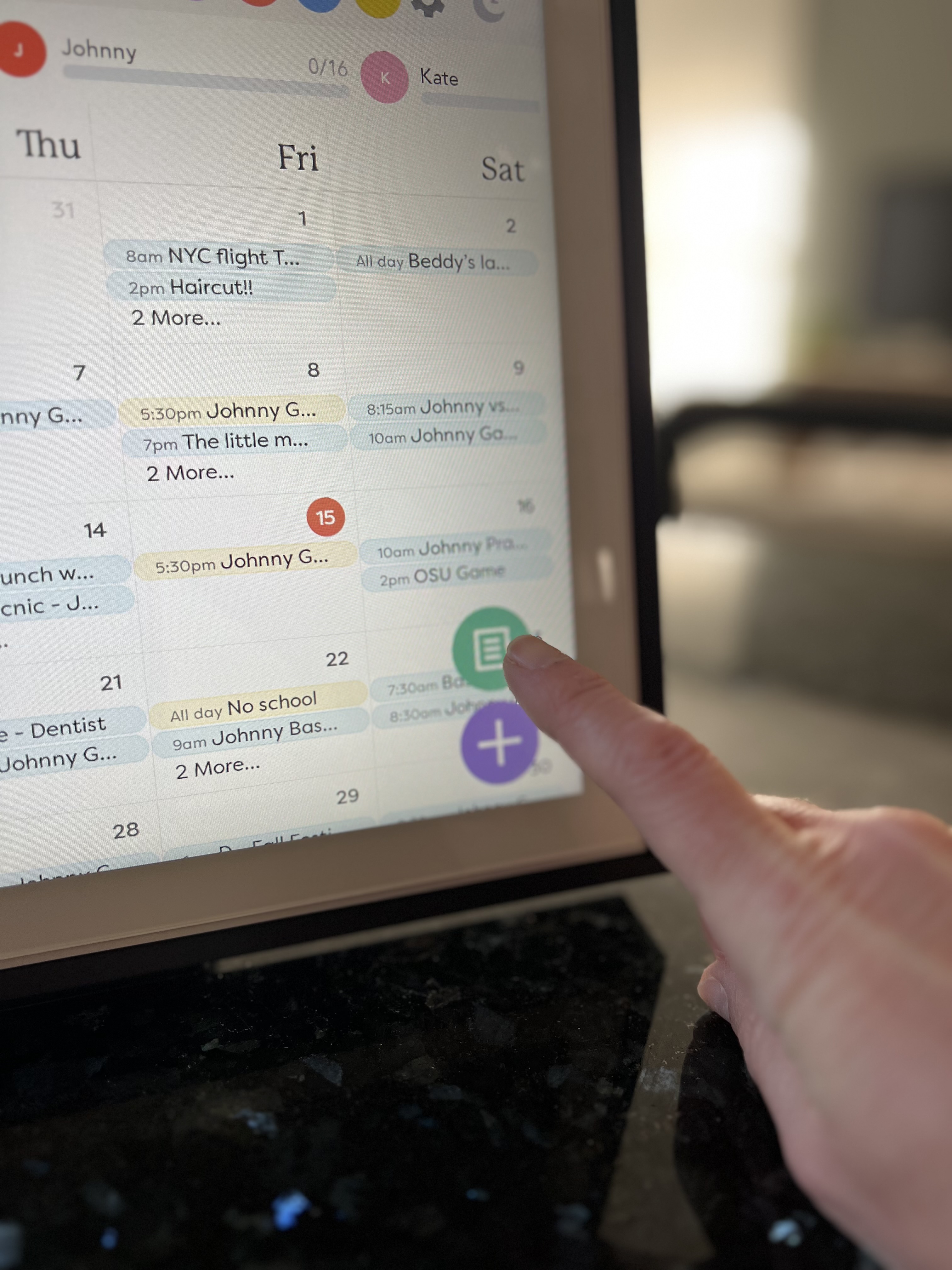
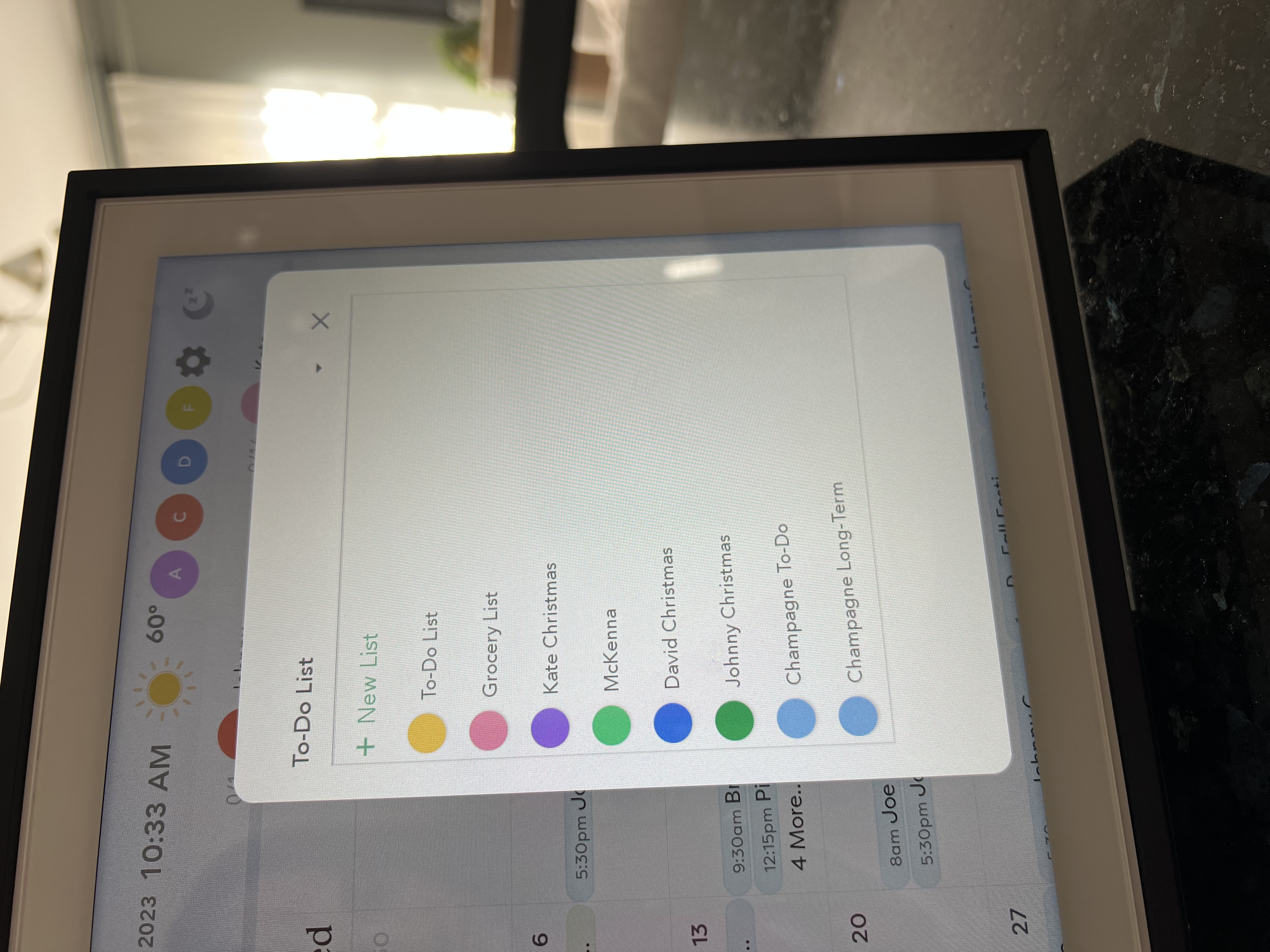
My other favorite feature is the to-do list section. You can add as many lists as you want, so I’ve basically taken all the Post-it note lists from my counter and put them into the Skylight Calendar. I even started lists for my kids’ Christmas lists – months in advance.
As soon as their birthdays are over, they start their wish lists. In no time, the fridge is covered, or there are tears because a list was lost… it’s a whole thing. Now, I can have all these things in one place.
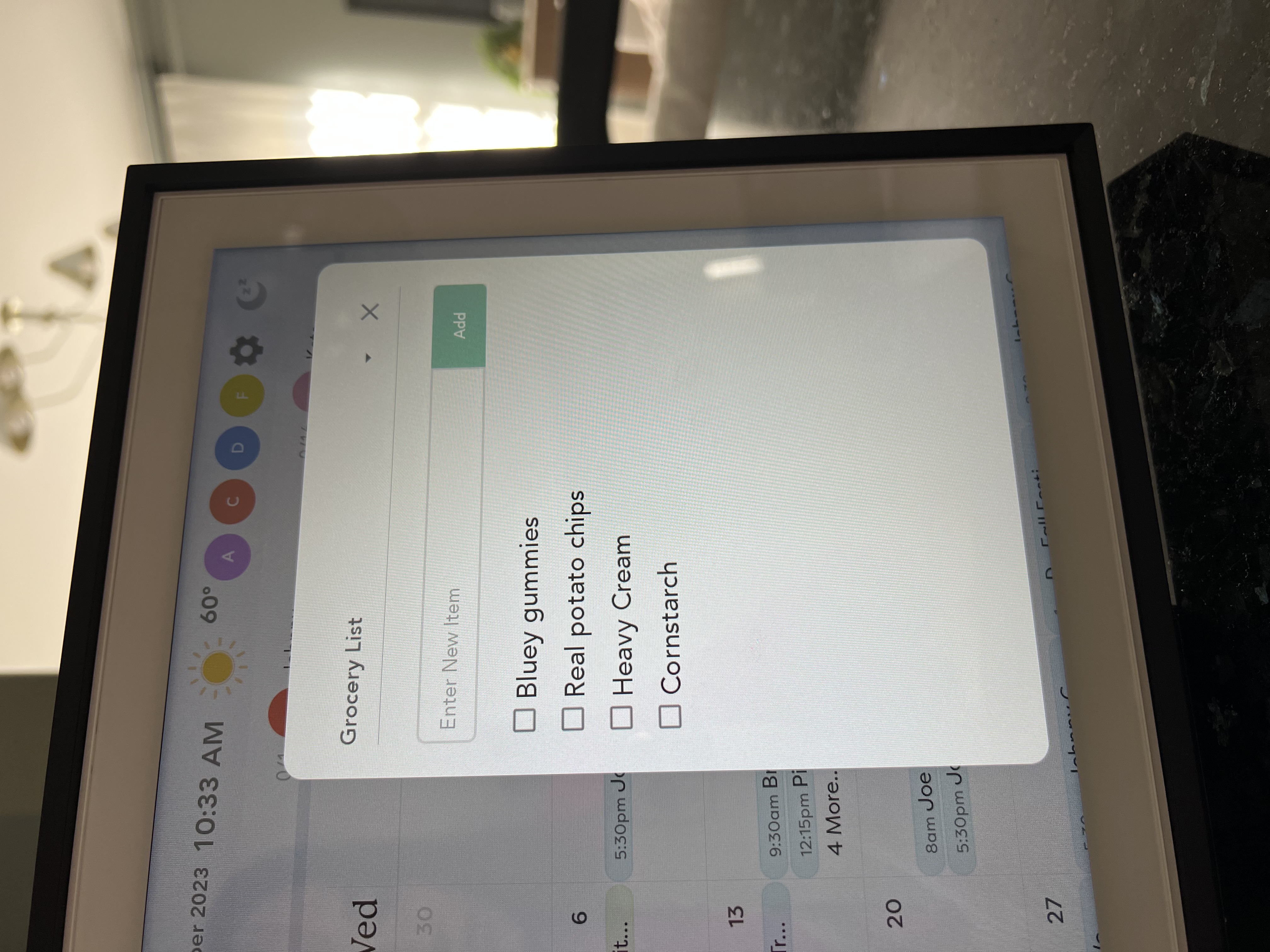
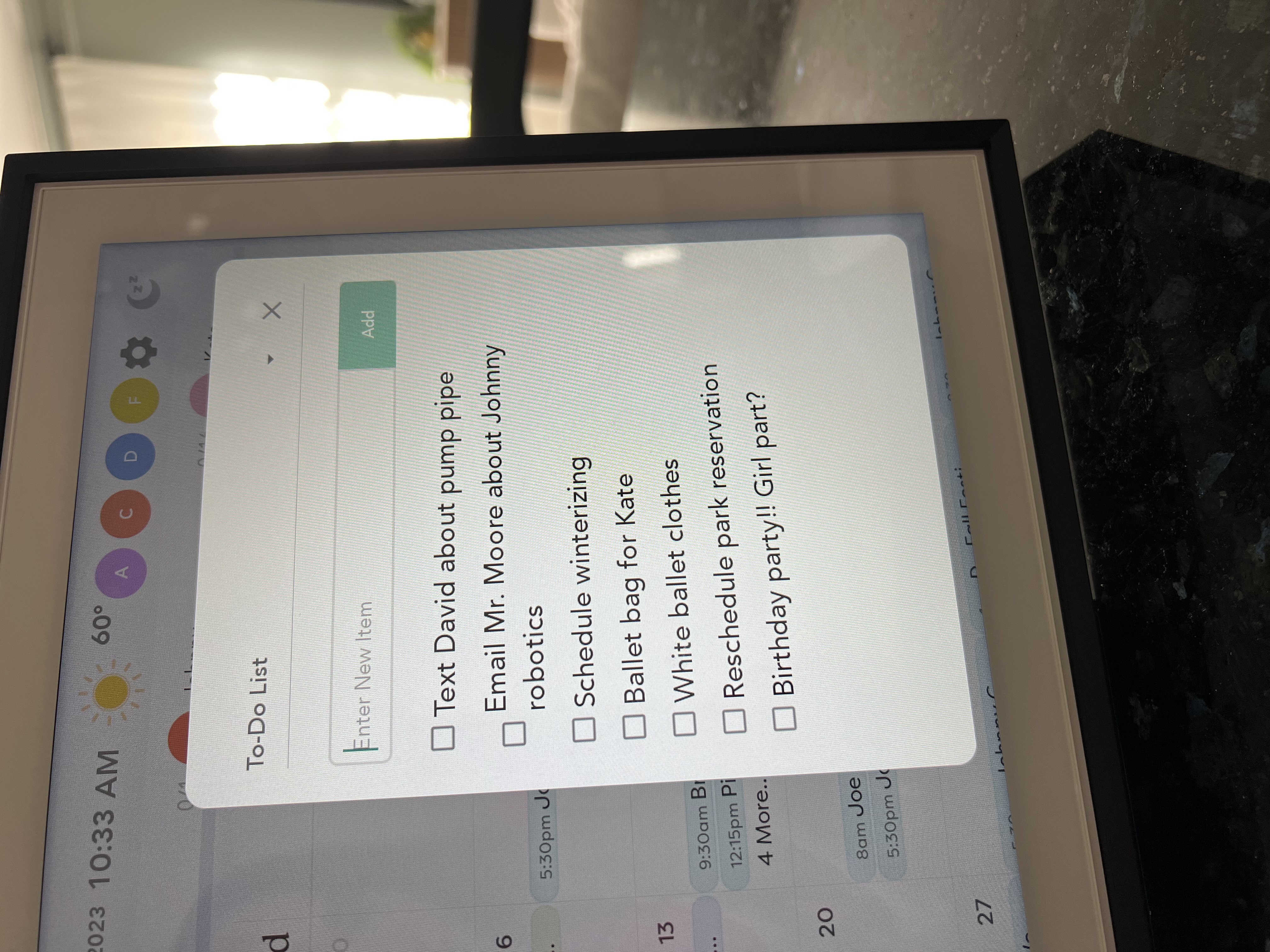
Quick Setup
This link on Amazon says it’s for the Skylight Frame, but you can set it up as the Skylight Calendar as well (I have now confirmed by ordering it twice).
Set up is super easy! After you turn the device on and hook it up to wi-fi, a QR code will pop up. When you scan the QR code, it will prompt you to download the app, and then you will select between the calendar and the frame. Once you set up your name, you’ll get an activation code that you enter to get the calendar pulled up. Sync whatever calendars you need to, and that’s it!
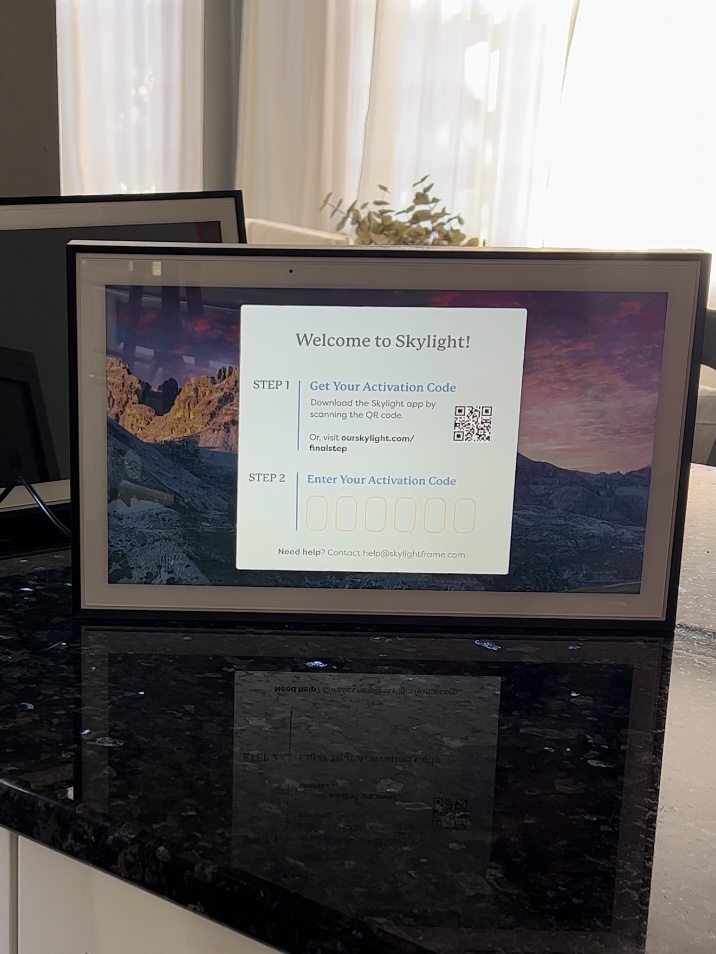
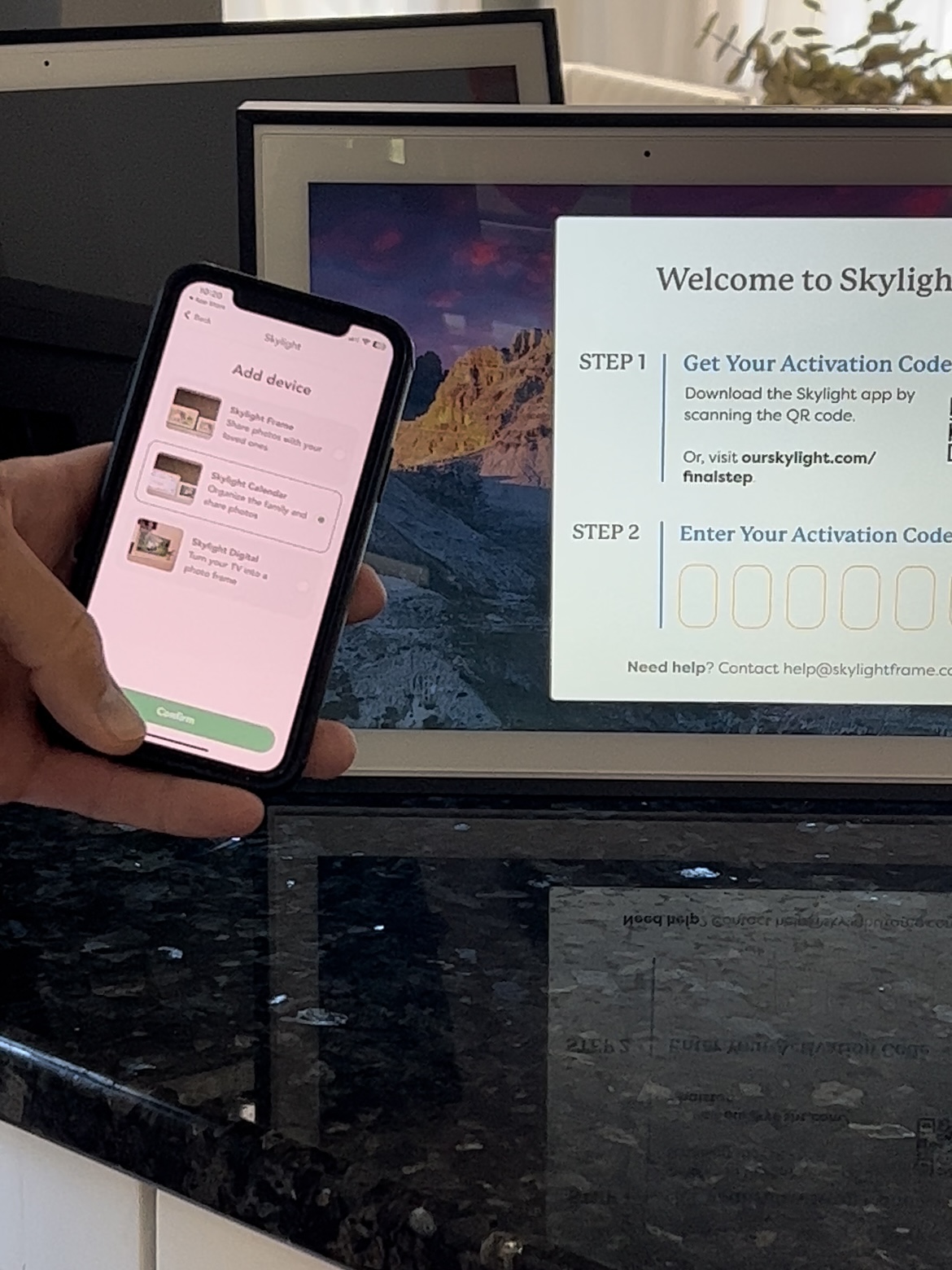
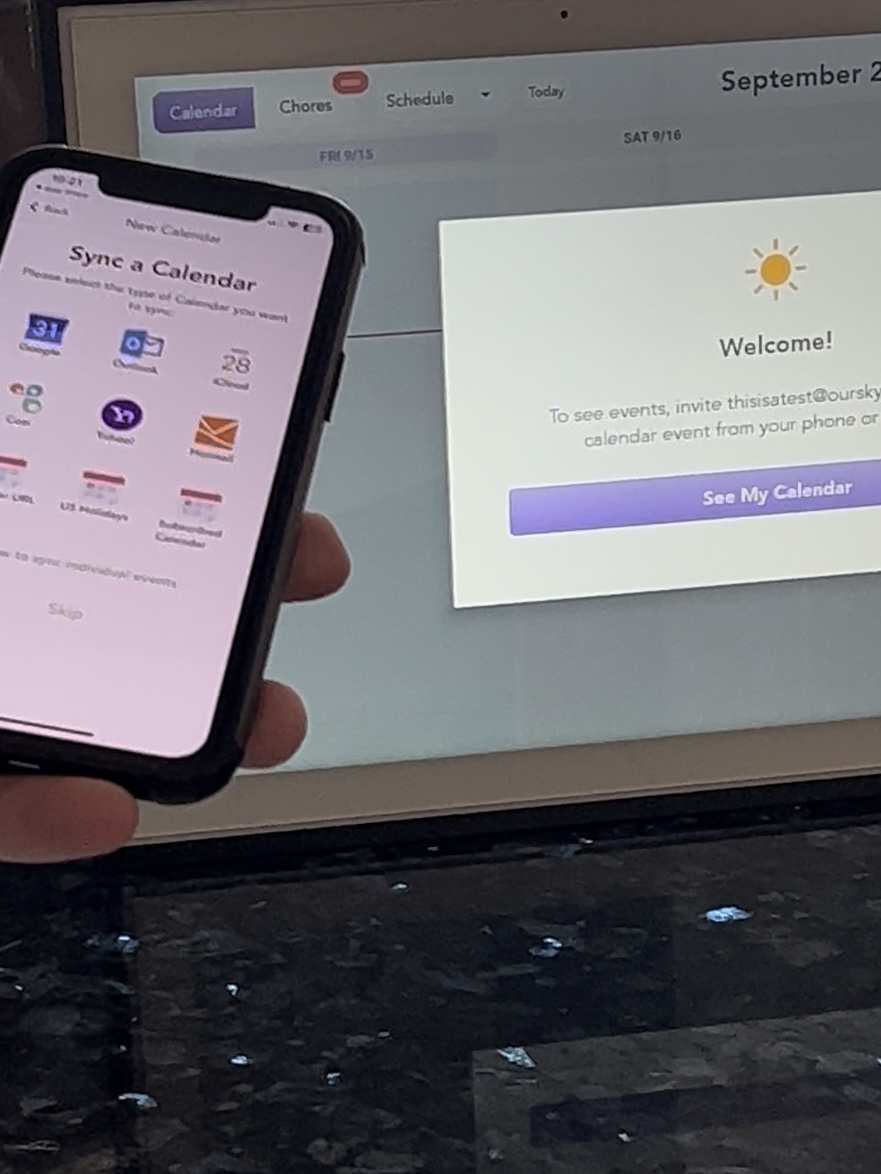
Family Calendar Simplicity
Sometimes managing technology hurts my brain. I’m sure that there are other family calendar apps out there that have more bells and whistles, but I love how straightforward this device is. I’m much more likely to use it that way, and I love that it’s easy enough for the kids to use. It’s been so easy to incorporate into our family!
If anything else comes up as we continue to use it, I’ll report back. For now, we’re loving it!
.
Like the Family Calendar recommendation? Here are more things I love!
Family Organization Binder
Tips for Road Tripping with Kids
Decor Inspo and Gift Guide Lists!
Post may contain affiliate links. Please see disclosure linked here.

Love this – so simple and practical. Just have to decide if it’s worth the price tag
I struggle with the price point too… It’s still such a new product, I’m hoping it will get more affordable with time!